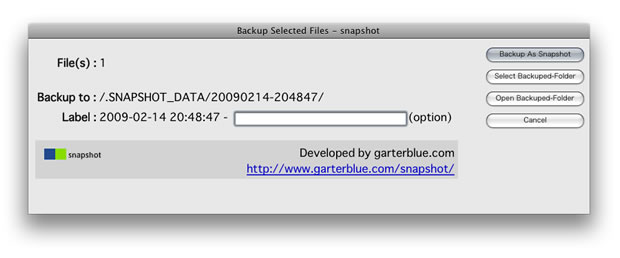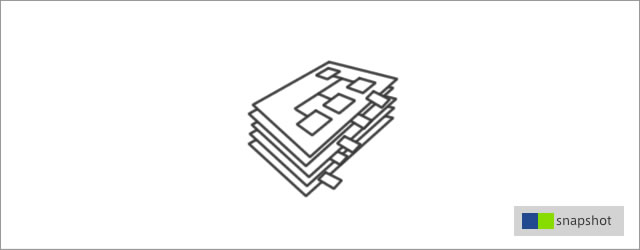
How to Use
3 Steps for Backup
Step.1 Click the logo of snapshot on toolbar -> Dialog
When the current document is not saved or is out-of-site, this logo is not enable.
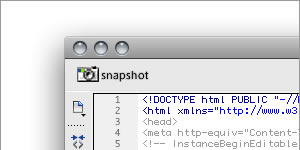
Step.2 Click the button of "Backup As Snapshot"
The current document and included files are targeting for Backup.
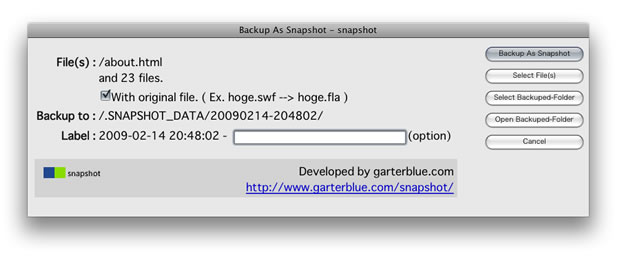
With original file.
You can backup the files with orignal file together.
Ex. hoge.jpeg is backuped with hoge.png
- jpeg, jpg, gif -> png
- swf -> fla
Label
"label" is writed out to ".label.txt" and the function of "Restore" is testing now.
Select Files(s)
The files for Backup are selected in the Site Panel.
Select Backuped-Folder
The Folder for Backup is selected in the Site Panel.
Open Backuped-Folder
The Folder for Backup is open with Finder(Mac)/Explorer(Win).
Step.3 Click "OK"
Thanks.
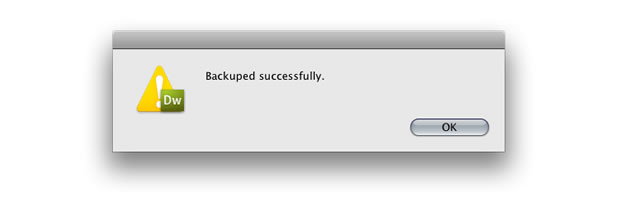
Backup the Files selected on the Files Panel.
UI: Right-click on the Files Panel -> choose "Backup selected files..."