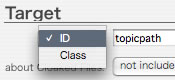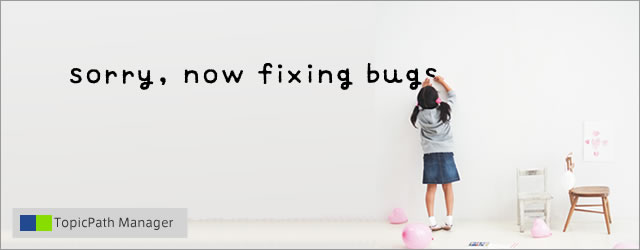
How to Use
At first, make the file for TopicPath Manager.
You SHOULD make the file "/topicpath.txt".TopicPath Manager use Designnoes of this file.
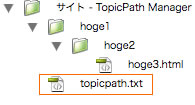
Insertbar(TopicPath Manager)
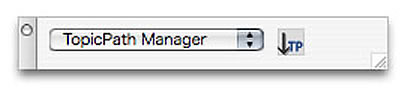
| icon | |
|---|---|
|
Insert the TopicPath. This command generate the TopicPath with URL. When URL of file is /hoge1/hoge2/hoge3.html, as default like this, Top / hoge1 / hoge2 / (Title of hoge3.html) TagName of the TopicPath is accepted with dialog. If other settings are defined using config panel, this command use it. If not defined, this extension use default values. As default, <div id="topicpath"> |
Toolbar(TopicPath Manager)
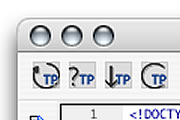
| icon | |
|---|---|
|
Update the TopicPath. This command update the TopicPath in the document.
|
|
|
Check the TopicPath. This command check the TopicPath in the document.
|
|
|
Insert the TopicPath. This command insert the TopicPath in the current document. The TopicPath is generated with URL. When URL of file is /hoge1/hoge2/hoge3.html, as default like this, Top / hoge1 / hoge2 / (Title of hoge3.html) (The formatting of the TopicPath is customizable. see about config.) TagName of the TopicPath is accepted with dialog. If other settings are defined using config panel, this command use it. If not defined, this extension use default values. As default, <div id="topicpath"> |
|
| Config. See about config. |
Context menu in the Files Panel
Report TopicPath
This command generate the report of TopicPath.
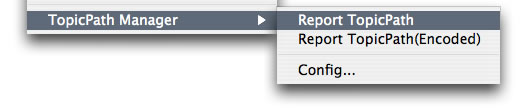
Report TopicPath(Encoded)
This command generate the report of TopicPath.
TopicPath is encoded simply.
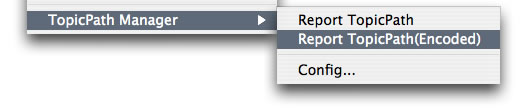
Config
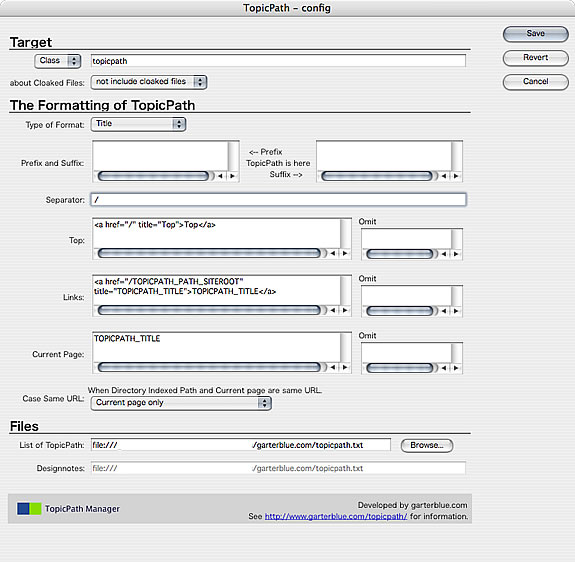
You MUST input the required fields.
- Name of Target.
- Separator.
- Top.
- Links.
- Current Page.
You can specify the target of the TopicPath.
- ID or Class, and Name
- about cloaked files.
You can customize the formatting and labeling of TopicPath.
| Type of Format | Customizable items |
|---|---|
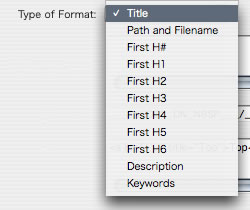 |
|
Using First H# and H1-H6
The innerHTML of FirstH# and H1-H6 includes HTML-Tag(img, a, div...) sometimes.
In this version,
- This extension extracts innerHTML of FirstH# and H1-H6 simply and directly.
- This extension doesn't corrects URL of the link and replace outerHTML of img-tag by alt of it.
Case Same URL: When Directory Indexed Path and Current page are same URL
When URL of page is /hoge/index.html, TopicPath is like this,
Top / hoge / (title of index.html)
In this situation, the URL of /hoge and /hoge/index.html is same.
You can select the rule of this situation.
- Directory Indexed Path and Current page
- Current page only
Top / TopicPath
List of TopicPath
You can customize labels and links of TopicPath.
The TopicPath is customizable using a external file, list of TopicPath.
The formattting of this file is,
- Text based
- Tab separated
- In one line, three items.
- URL1
- TEXT(label)
- URL2 (link to) - The line start with "//", this line is comment.
URL1 is "key". TEXT and URL2 are "value".
When the list of TopicPath is defined like this,
topicpath/[tab is here]TopicPath Manager[tab is here]topicpath/index.htmlThe TopicPath links to "topicpath/", is labeled "TopicPath Manager" and linked to "totopicpath/index.html"